Directory List:Kathy Schrock's Guide to Everything...
Online Tools
1. Mindmaps
I chose Kathy Schrock's Guide to Everything directory. Kathy Schrock instructed my last course, EDIM 510, so I'm familiar with this directory, however, I never took the time to really explore everything. I'm actually impressed with how detailed and effective this directory is arranged; I can easily see how helpful this list could be for me both personally and educationally. The first tool I selected was the Mindmaps. Personally, whether I'm planning a trip, outlining steps for a task,or completing homework, I always map out a plan. Instead of using paper all of the time, I wanted to use other tools, other than Google Docs, to map out my work. For starters, once I went to the Mindmaps website, I was immediately prompted to start working; the tools were all available to use, and did not require registration or sign up. While exploring the tool, I decided to start a mindmap on an upcoming trip to New York. I was amazed with how easy it was to create my map. With my mindmap, I changed the color, font, and direction of thoughts. I was able to save my work and export it from the working page.
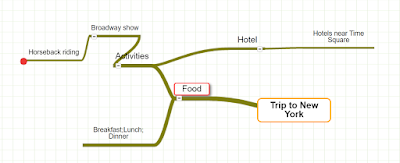
I did not have any challenges using this tools, but I would recommend adding text boxes to the mindmap. For example, when I created the Food pathway, I would have liked to add a text box near or under the word Food that would have allowed me to provide a small description before branching out onto another pathway. Also, I would have loved the option to create a picture or drawing as well. I'm a very visual person, so pictures or at least having the option of importing images into my maps, would have been nice. Nonetheless, from an educational standpoint, this tool absolutely has the potential to be viable for teachers and students. Both educators and children can benefit from the idea of using Mindmaps for brainstorming. Teachers brainstorm while lesson planning, and students brainstorm prior to formulating an outline for their papers. Mindmaps is very user friendly, so I think most people would enjoy the tool.
According to my personal list of the characteristics of an effective Web 2.0 tool, I look for:
- Relevance to the concept/curriculum being taught
- Appropriateness for 11th grade students (16-17 years old)
- Credibility (Copyright date, About Page, domain, etc.)
- Ease of navigation and webpage layout (background and color, any pop-ups?)
- Availability of free accounts
- Opportunities available for students (can they create, collaborate, etc.)
Mindmaps is a universal tool that can apply to any topic for any organization. People can use Mindmaps at their business, school, or for personal use, therefore, I find it relevant to any concept/curriculum of any subject matter being taught. I teach 11th graders, and so I would highly recommend they use this tool to gather their thoughts while working on their Research Paper in Unit 7 during the spring semester every year; I would make a note of this on the Classroom Website and Message Board, while providing a hyperlink or shortlink; I truly believe students at the elementary, middle, and high school level could use Mindmaps. Looking at point three, though I believe the tool should be improved, I do find the tool credible. It appears the website has not been updated since 2011, and I could tell due to the limitations of the user. However, there was an About Page on the website and the domain ends in .org, which makes me feel a bit more comfortable using the tool and saving the material to my computer. Lastly, I find the website easy to navigate and I love the fact that it's free. Again, I wish the capabilities of the user was expanded so that could go beyond creating a map and actually collaborate with others, but I still find Mindmaps very useful.
2. ABCya! Paint
One of my close friends is a kindergarten teacher, and sometimes she gives me ideas on books to purchase or websites to visit because of my two little ones ages 7 and 2; she mentioned Abcya awhile ago, but I never got around to visiting the website. I explored Abcya!Paint and actually had some fun! At home, I would most definitely have use for this tool because of my two children. Both of them use the computer daily, and instead of watching Youtube videos all the time, I would love for them to take a break and do creative things using technology. So upon my exploration, I noticed Abcya has so much to offer besides the paint tool. If one sign up for Abcya, they can explore over 200 lessons from grade 1 to high school, along with other activates for Pre-K and kindergarten; these lessons range in academic content. I decided to test the Abcya! Paint by making a picture of a sunny day. I used most of the tools available (pencil, pattern brush, spray paint, etc.) to create my image and enjoyed the experience honestly.

Often time, I grant my students presenter's rights in our virtual classroom, and there they have access to all the tools available; they can use their microphones to speak, upload items in the Share Pod (documents, photos, audio), and draw on the Whiteboard. The tools for the Whiteboard always made drawing so difficult, and thus students felt unmotivated to complete the assignment. I believe this website, though geared more towards a younger audience, has so much potential for educators and students. Educators can use this tool during instruction for illustration purposes, and students can use Abcya!Paint as an independent practice assignment or for homework. If I taught at the middle school level, I would have students use Abcya! Paint for homework or as a project, and then save the image to their computer once completed; students can send their PNG to me in a webmail. Overall, I find this tool very engaging.
While I think for my students, Abcya! Paint is a bit immature for 11th graders, it still measures up nicely to the other characteristics that I find important in a Web 2.0 tool. Drawing/illustrations are relevant to multiple content areas across grade level, and I've found that students at all ages enjoy drawing; it's relaxing. Abcya! Paint appears to be very credible. The site was revised this year, it has an About Page and mission statement, and it has been featured in: The New York Times, USA Today, and Parents. This tool was free to use, and the ease of navigation was incredible. The fonts were in different sizes, the colors were vibrant, there were no pop-ups, and the website was not cluttered or too busy. Abcya! Paint is an inviting website. What I enjoy most of all about this tool is that it provides students with a platform to be creative and showcase their potential.
Untangling the Web: Storyboard That
While I could not locate the Web 2.0 tool
Storyboard That in
Untangling the Web book, I was still determined to explore this tool because as an English teacher, I'm interested in anything related to telling a story. I'm glad I made that decision in the end. I had to make an account to use the website, but it was free. I watched the introduction tutorial video, and then started creating.
Storyboard That blew me away. It takes digital storytelling to a whole new level. The user has so much control over the editing process. One could make a movie, comic bit, and of course a book.
Storyboard That could be used for businesses or for personal ventures; there seems to be references to filmmakers using this tool displayed on their website. Since I do creative writing as a hobby, I would use
Storyboard That just for entertainment purposes, but in the realm of education, the possibilities are extensive. I started my storyboard working on the setting, and from there I select my scene from a plethora of options, and then edit: the colors (of buildings); time of day; weather; degree of which the scene is angled. Almost everything can be edited! Awesome!
Picture 1
Picture 2
After
spending some time changing the scene around, I then moved on to the
characters, and again, I was blown away with just how much control I had over
my creation; the options seemed endless. The characters start off colorless,
and the user can change just about everything about them for their story. There
are even choices on what type of character one is looking for...a child,
medieval warrior, or a ghost. The only challenge I faced was making a final
decision due to the overwhelming selection.
Picture 3
Storyboard That is most definitely a tool that could benefit the learning environment for both educators and students. For educators, they could use this tool to bring to life or recreate a poem or short story assigned in class. Students can do the same or create their own stories in groups or as a project. I would surmise that this tool would probably be best for middle and high school students due to the level of editing and detail that goes into creating a storyboard; I think elementary students would easily get overwhelmed and confused, thus requiring much assistance. Since the accounts are free, students could make one of their own, and once they were done with their work, they could download the images/presentation, embed their creation into a website, or export to PowerPoint or Google Slides.
I'm super excited about introducing this tool to my students.
Storyboard That is completely relevant to a Language Arts curriculum, but I could also see Social Studies, Science, and even Math classes using this tool to create a story based on a particular topic; that could be a great challenge, having student create a comic bit based on a mathematical topic.
Storyboard That appears very credible with their website revised this year, a well detailed About Page (Mission Statement, Background Info. on the company, etc.), and their accolades illustrated on their website for users to review. My account was free, gifting me two storyboards, and though I was overwhelmed with everything I could alter/edit, this tool was easy to use. It looked engaging, the directions were clear, and the storyboard creative process was quite inviting.
The Mindmaps tool is the only website I would say is less desirable for educational purposes only because it's lack of updates. Mindmaps have a great concept, so I think with some additional features and options presented to the user, it could be better. At the bottom of the page, there is a feedback tab, and I clicked on it to offer my suggestions. I believe with the many tools similar to this one out there on the web, it's important to be competitive and have much to offer users. Setbacks aside, I find Mindmaps a great tool to use.
Works Cited
Abcya. (2017). Retrieved from http://www.abcya.com/abcya_paint.htm
Dembo, S., & Bellow, A. (2013). Untangling the Web: 20 tools to power up your teaching. Thousand Oaks, CA: Corwin, a SAGE Company.
Mindmaps. (2011). Retrieved from http://drichard.org/mindmaps/#
Schrocks, K. (2017). Online tools. Kathy Schlock's Guide to Everything. Retrieved from http://www.schrockguide.net/
StoryboardThat. (2017). Retrieved from http://www.storyboardthat.com/
